In this guide, you will learn how to Upgrade to Linux Mint 21 (Vanessa) from Linux Mint 20.3 (Ulyana).
Linux Mint 21 is a long-term support (LTS) release that will get support and updates until 2027. It is based on Ubuntu 22.04 LTS and packs with numerous improvements and enhancements such as :
- New Linux Kernel 5.15
- Blueman for managing Bluetooth device
- Updated and Improved thumbnails
- Improved Sticky Notes
- Introduction of Process Monitor to detect automatic updates and system snapshots.
- XApps improvements
Prerequisites
- Sudo User with Admin rights
- 20 GB or more free disk space of root file system.
- Stable Internet Connectivity
Note: You can’t directly upgrade Linux Mint 20.1 or 20.2 to Linux Mint 21. First you need to upgrade your system to reach 20.3. Run following commands to reach 20.3
$ sudo apt update $ sudo apt upgrade
Once your system is on the version 20.3 then refer the following steps.
Upgrading to Linux Mint 21 from Linux Mint 20.03
Back up your files
Before you get started with upgrading your system, it’s highly recommended that you backup all your files and folders so that you will be in a safe place should the upgrade fail. Additionally, you can backup and restore the entire system using the TimeShift utility. Once you have backed up all your files, you can safely proceed to upgrade your system.
For the upgrade, we would be using mintupgrade utility.
Step 1) Install Updates
Run following command to install all available updates,
$ sudo apt update $ sudo apt upgrade -y
Reboot the system, once all the updates are installed.
$ sudo reboot
Step 2) Install Mintupgrade Utility
Open the terminal and type following apt command,
$ sudo apt update $ sudo apt install mintupgrade -y
Step 3) Check for Linux Mint 21 Upgrade
Run the following mintupgrade command, it will start the GUI of Upgrade tool.
$ sudo mintupgrade
As you can see above, upgrade is available. Click on ‘Let’s go!‘ option to proceed.
Step 4) Begin Upgrade Process
Preparation is the first phase of Upgrade, in this is phase multiple tests will be performed.
click on OK
In phase 1, system snapshots will be checked along with package repositories. If the system snapshots not found then it will prompt you to take the snapshot using timeshift tool. Once all the tests are completed successfully the you will get Phase 2 screen.
Click on OK to proceed further. In phase 2, all the package updates will be downloaded.
Choose OK to start downloading the packages required for upgrade.
It may take twenty minutes or so depending upon your internet speed.
Once all the packages are downloaded then we will be presented following phase 3 screen, where package installation and upgrade will start.
Click OK to start actual system upgrade
During the upgrade phase, you will be prompted whether to keep orphan packages,
If you want to keep any orphan package then, then you need to manually add it in orphan package list,
Once done, click on ‘Fix‘ to proceed further
When the upgrade is completed successfully, we will get the following screen,
Perfect, above screen confirms that upgrade was successful. Now, reboot the system for all changes to take effect.
$ sudo reboot
When the system boots up after the upgrade, open the terminal and run neofetch command to view the system details.
$ neofetch
If you have come this far, you have successfully upgrade Linux Mint 21 (Vanessa) from Linux Mint 20.3 (Ulyana). You can enjoy the look and feel and tons of enhancements and improvements that come with the new release.
Also Read : How to Boot Linux Mint 20 in Rescue / Emergency Mode
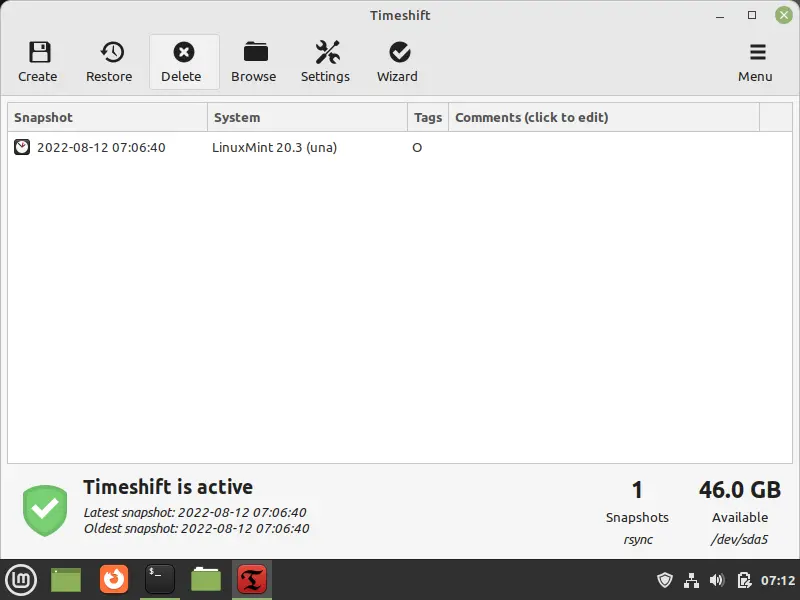


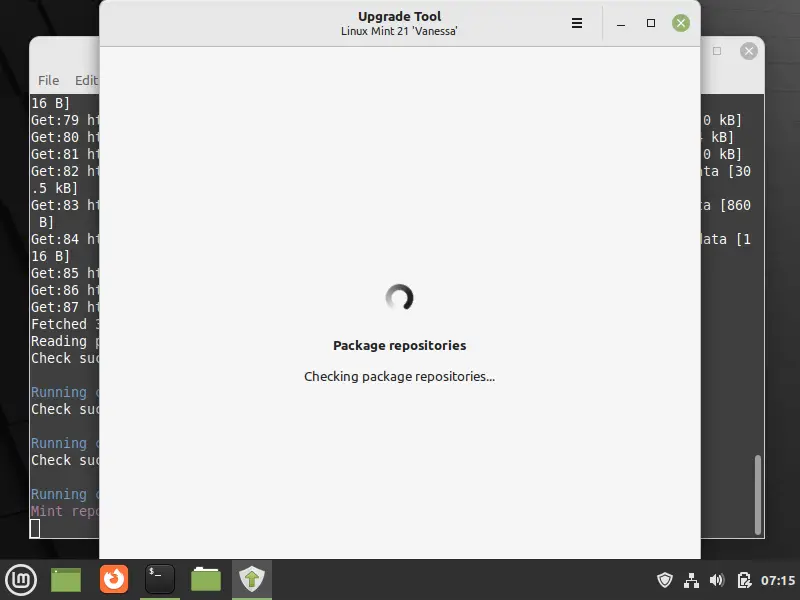
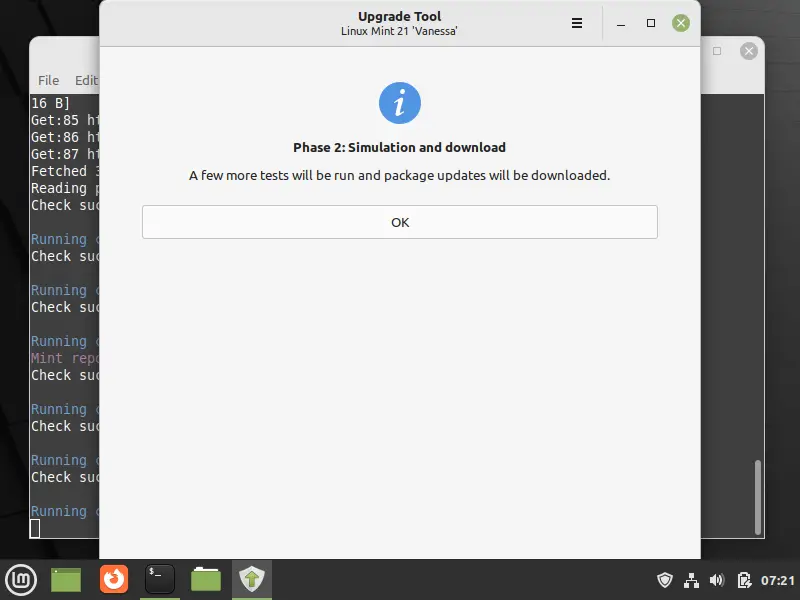
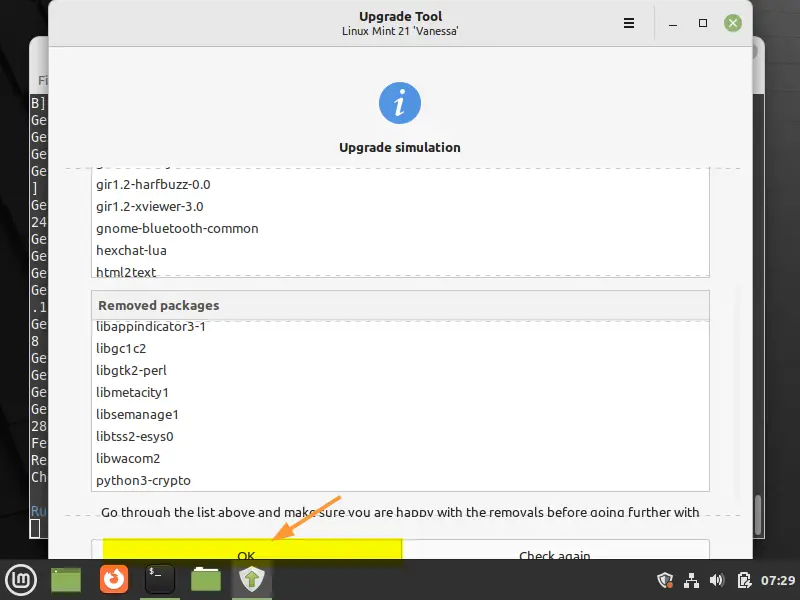
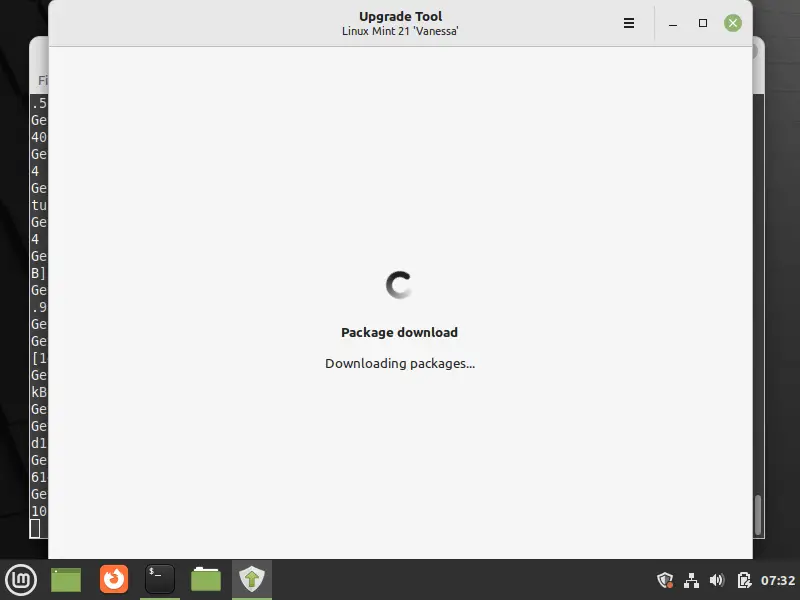
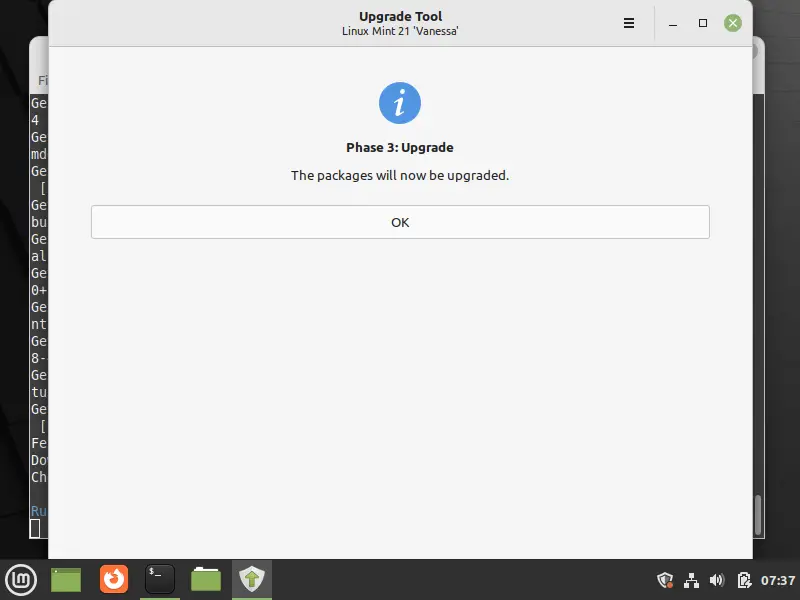


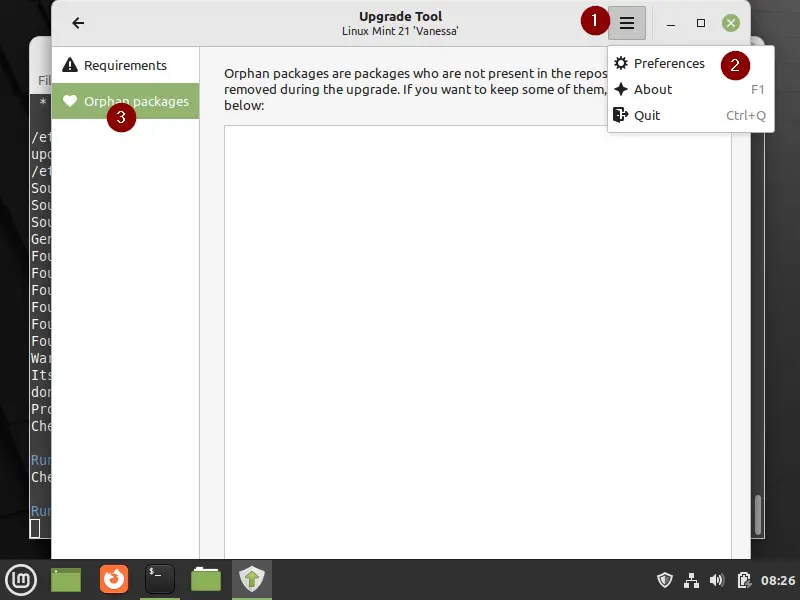

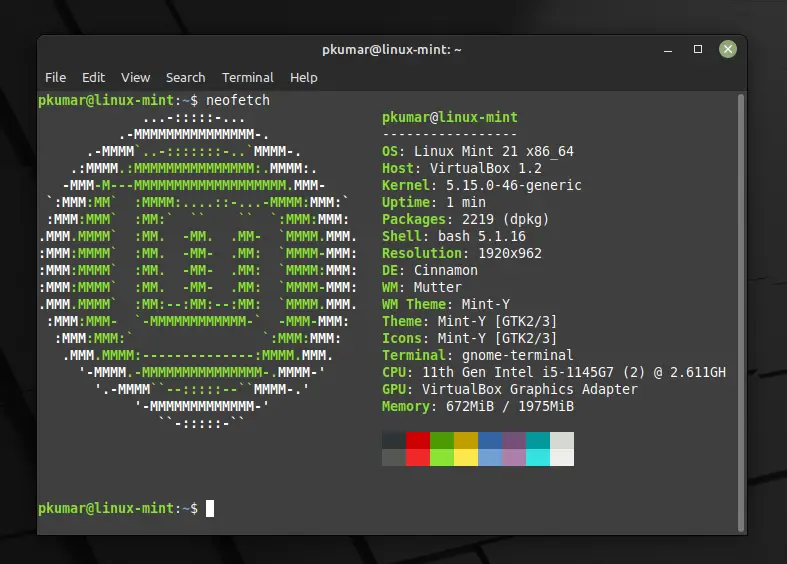
Presumably just a cosmetic detail, but I noticed this process leaves at least one legacy artifact behind. Makes me wonder what else may need a manual assist. Example: mintwelcome (/usr/lib/linuxmint/mintwelcome/mintwelcome.py
Two more minor probs:
1) I had to manually uninstall firewalld and reinstall gufw (python3-firewall appears to be gone)
2) this basic command now triggers apt command usage: sudo apt –fix-broken install
I’m very happy with the upgrade, though. Thanks for providing such a simple work-around.
My DPKG broke after this. I had to reload backup from Timeshift.
I changed a few additional apt configs, removed and reinstalled firewalld, then addressed a small number of broken packages via the synaptic package manager. With the sole exception of “apt –fix-broken install”, everything is now happily working, including mintwelcome.
This worked for me flawlessly. Thanks!
You need to discuss upgrading into an encrypted drive. That does not work with these instructions.
So easy even a caveman can do it!
Thanks!
Perfect guide, thank you !
If you have crypted your 19.3, make sure to apt install –reinstall cryptsetup cryptsetup-bin cryptsetup-initramfs cryptsetup-run dmeventd libdevmapper-event1.02.1 liblvm2app2.2 liblvm2cmd2.02 libreadline5 lvm2. If you fail, you will need to do this: ‘https://feeding.cloud.geek.nz/posts/recovering-from-unbootable-ubuntu-encrypted-lvm-root-partition/’ (and while chrooting, reinstall those).
Worked great, thanks!
sudo vim /etc/apt/sources.list.d/official-package-repositories.list ….. should be sudo xed /etc/apt/sources.list.d/official-package-repositories.list
either way it worked perfect !!
This solution works fine (several hours took me the upgrade on an i7/3.5GHz with 32GB RAM).
Upgrade croaked at 99% completed by…
Some packages could not be installed. This may mean that you have
requested an impossible situation or if you are using the unstable
distribution that some required packages have not yet been created
or been moved out of Incoming.
The following information may help to resolve the situation:
The following packages have unmet dependencies:
gir1.2-glib-2.0 : Depends: libgirepository-1.0-1 (>= 1.59.4) but 1.56.1-1 is to be installed
libglib2.0-0 : Breaks: libgirepository-1.0-1 (< 1.62.0-4~) but 1.56.1-1 is to be installed
mono-runtime-sgen : Depends: mono-runtime-common (= 4.6.2.7+dfsg-1ubuntu1) but it is not going to be installed
E: Error, pkgProblemResolver::Resolve generated breaks, this may be caused by held packages.
Not too sure how to navigate it through.
Hi – here’s what I did …
apt get remove libgirepository-1.0-1
Then I did the upgrade and it worked … with a good deal of anxiety. Removing this file really breaks Linux … a lot of stuff stops working. The upgrade, however, then worked flawlessly as does the computer now. I am not sure what would happen if you lost power or turned off the computer before upgrading … probably wouldn’t be pretty. Thankfully, I didn’t really know what I was doing when I did the uninstall. 🙂 (… and figured I could use TimeShift after booting to a USB stick if I really needed…)
It did not worked.
I am stil in 19.3.
Here is the message error.
Sorry it’s in french
Les paquets suivants contiennent des dépendances non satisfaites :
libgirepository-1.0-1 : Casse: python-gi (< 3.34.0-4~) mais 3.26.1-2ubuntu1 devra être installé
E: Erreur, pkgProblem::Resolve a généré des ruptures, ce qui a pu être causé par les paquets devant être gardés en l'état.
Do you know what to do?
Same problem here
Exactly the same problem as mattis on a i386. Problems with no longer accepted relative paths in systemd files, problems with uuid-based mounting disks. X-server refuses to start. I could not find any way to get the packages consistent.
Clonezilla is running now restoring version 19, so I’ll stay with that and recommend clean install….
pls help, it doesn’t let me to edit the Repository Lists File despite the fact that I am the admin
I could not upgrade because there were too many errors with gconf
Painful… I don’t know what to do.
I get stuck in Fallback mode due to a cinnamon error and I can’t fix it.
Some simple rules to avoid 90% problems in all debian based systems
1) Do not put packages on hold, unless you know what you are doing.
2) Unhold packages before big upgrades, unless you _really_ know what you are doing
3) Do not use apt-get from command line for any complicated things
4) Use aptitude, where you can preview changes and resolve broken dependencies, before applying them (synaptics can do this too, but it has awful UI)
And the most important one:
5) If you do not understand how package management system works and what dependencies are (and don`t want to learn), DO NOT follow ANY guides in the internets, including mine. Just do fresh install.
Upgrading gave the error “breaks: python-gi (< 3.34.0-4~) but 3.26.1-2ubuntu1 is to be installed"
Resolved by running "sudo apt install python3-gi" which will install a later python-gi to overcome the error and will update other programs too. To finalise the install then run "sudo apt dist-upgrade" again and this time the upgrade process completed without error.
If you have another error then search how to install , carry out install and try upgrade again.
I am quite new to Linux, so forgive me if this seems like a stupid question. I’d like to upgrade, but not having Timeshift seems to be a major issue. I do not want (to use) Timeshift, I have my own methods of securing my system for f@#k ups, or other “disasters”. Is there any way to bypass this Timeshift thing? Any help is greatly appreciated.
I have found the answer to my question myself.
Open a terminal and punch in the following command: “sudo touch /etc/timeshift.json”
If you want to use Timeshift (again), you need to remove that file.
I tried it twice. In the second attempt I fixed the mistakes from the first (foreign PPAs). THe mintupdate check had no flags and it proceeded as described. When I rebooted, Cinnamon crashed, dozens of unmet dependencies (all seemingly related to python3), and none of the system windows (Control, Preferences, Update Manager, etc) would open. From CLI, apt did not work (missing apt_pkg module) and dpkg fixes failed.
I restored from timeshift via CLI.
I love 19.3 and I am happy to ignore the upgrade, unless the fix for this is known. Anybody?
sorry, but why are you intend to upgrade LM 21 from LM 19.3????. As I understand the upgrademint tool works only for upgrades from LM 20.3.
Thanks buddy for this detailed go through.