RHEL 6 ( Red Hat Enterprise Linux) Server is most widely used operating system in the Data Center for production environment. Most of the application like Oracle,Mail Servers & Web servers are installed on RHEL Servers.
In This tutorial we will discuss RHEL 6.X installation steps with the Screenshots.
Step:1 Download the RHEL 6.X ISO file from the Red Hat portal:
https://access.redhat.com/downloads.
Step:2 Now Burn the downloaded ISO file into DVD or USB drive
Step:3 Change the Server’s Boot Medium , select the DVD or USB drive depending upon your media. Below Screen will after booting with bootable media :

select ‘Install or Upgrade an existing system‘ option and press enter.
Step:4 Skip the Media Test.
Step:5 Select your Respective Language .
Step:6 Select Appropriate Keyboard for your System
Step:7 Select the Storage on which Operating system will be Installed. In my Case I ma using ‘Basic Storage Device‘ i.e Server’s physical hard disk.
Step:8 Select ‘Yes,discard any data‘ option as we are doing fresh installation.
Step:9 Set the HostName and Click on ‘Configure Network‘ if you want to configure networking during the installation.
Step:10 Select your Respective ‘Time Zone‘ & Click on Next.
Step:11 Set the Root Password and Click on Next.
Step:12 Select ‘Replace Existing Linux System(s)‘ if you don’t want to create customize partition table. If you are planning to create your own partition table , then select ‘Create Custom Layout‘ option.
Click on Next, it will ask to format & the default Partition table Format is MSDOS
Step:13 Select ‘Write Changes to Disk‘
Step:14 Configure Bootloader and you may set bootloader password to enhance Security and click on Next
Step:15 Select ‘Basic Server‘ as we are installing Basic Server and Click on Next.
Step:16 Now the Installation has started as shown below :
Step:17 After the installation is completed , Reboot the Machine.
Step:18 Login Screen After installation. Use the User name as root and password that you have set during the installation.

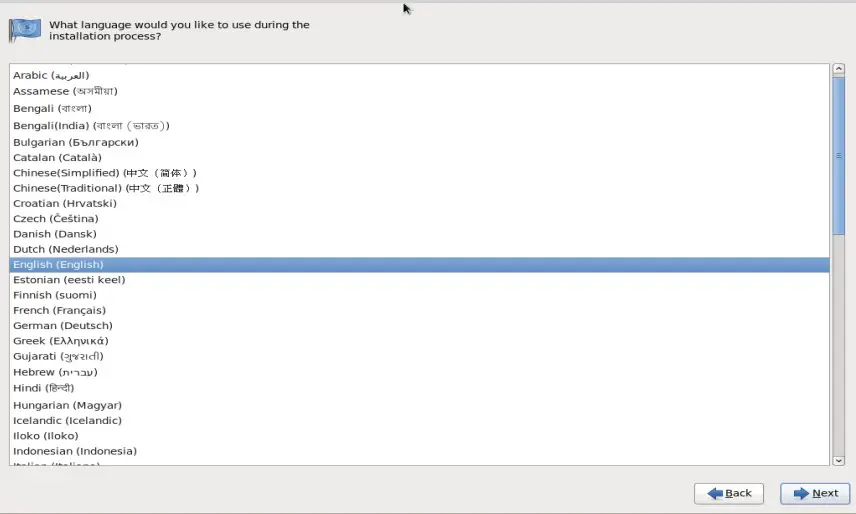


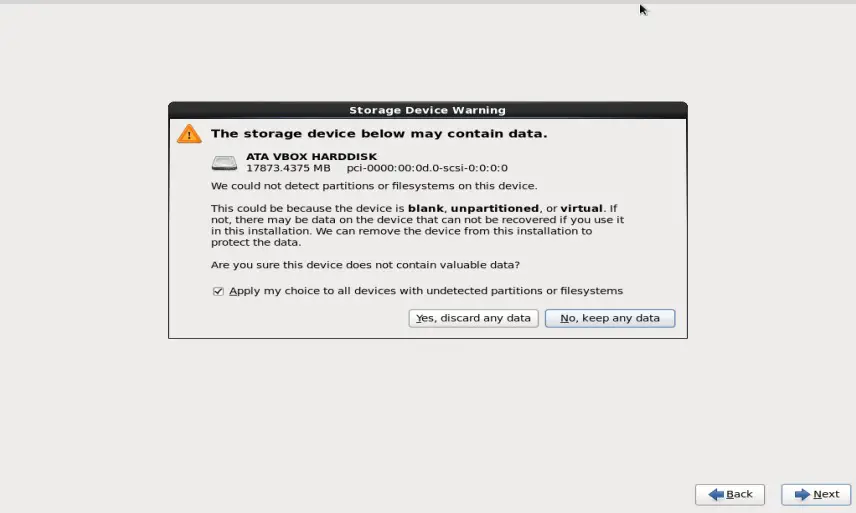
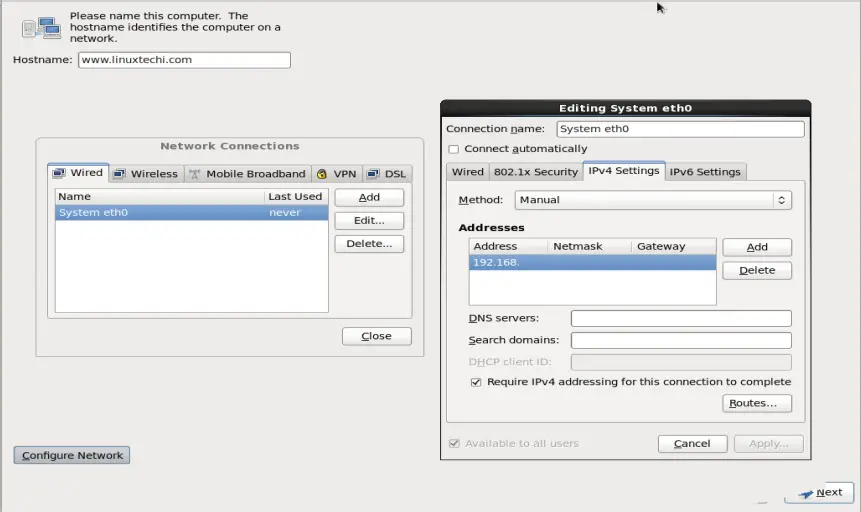
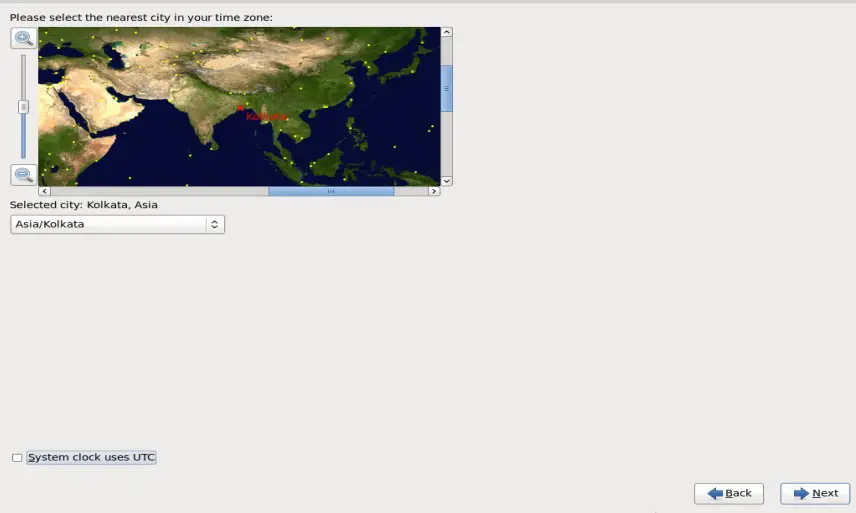
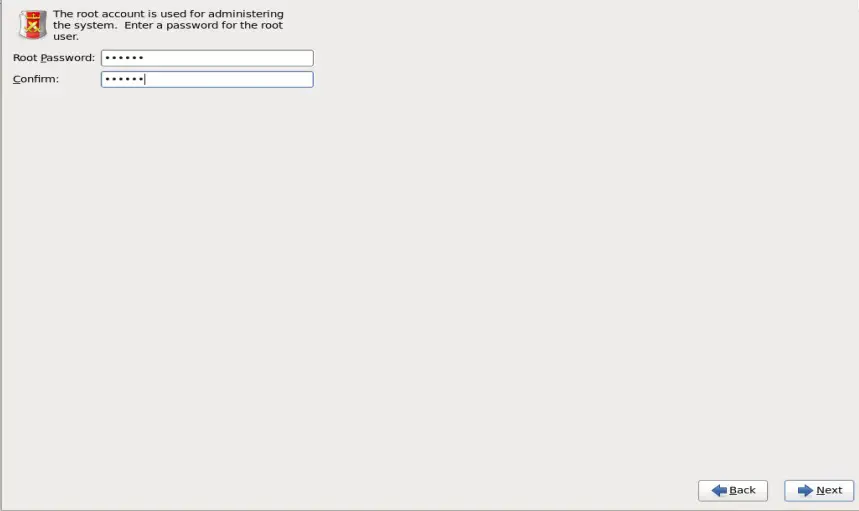
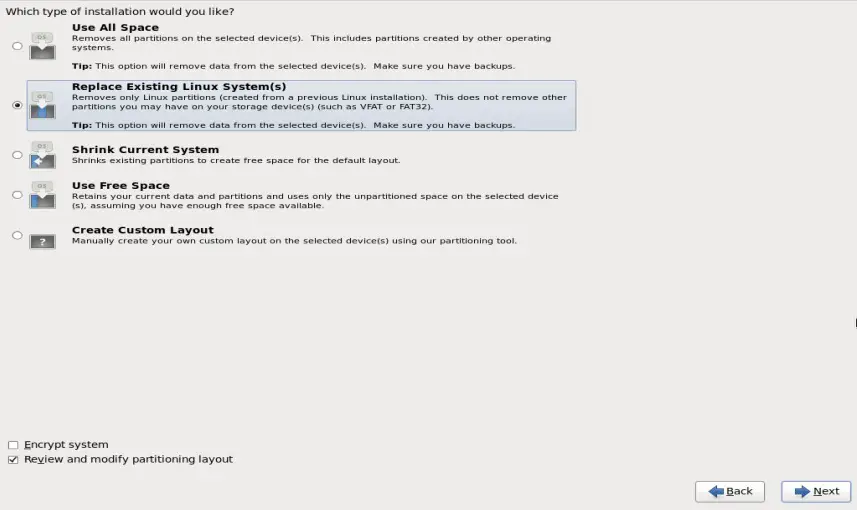
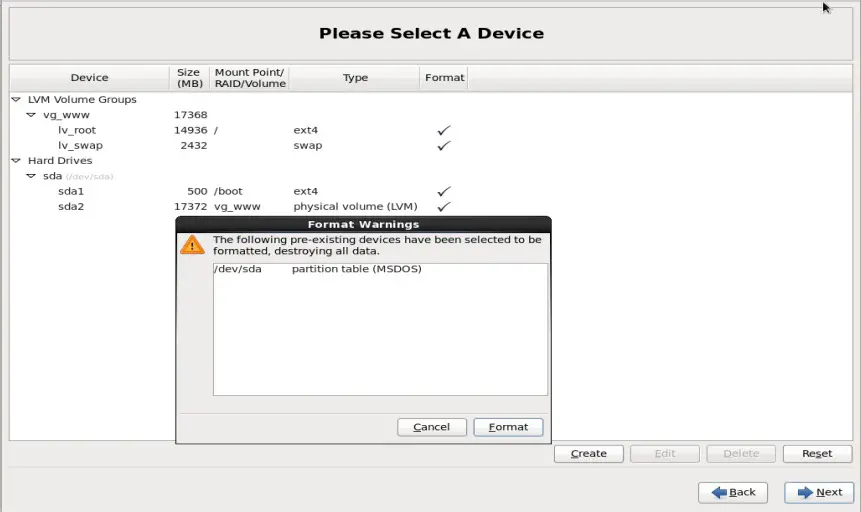

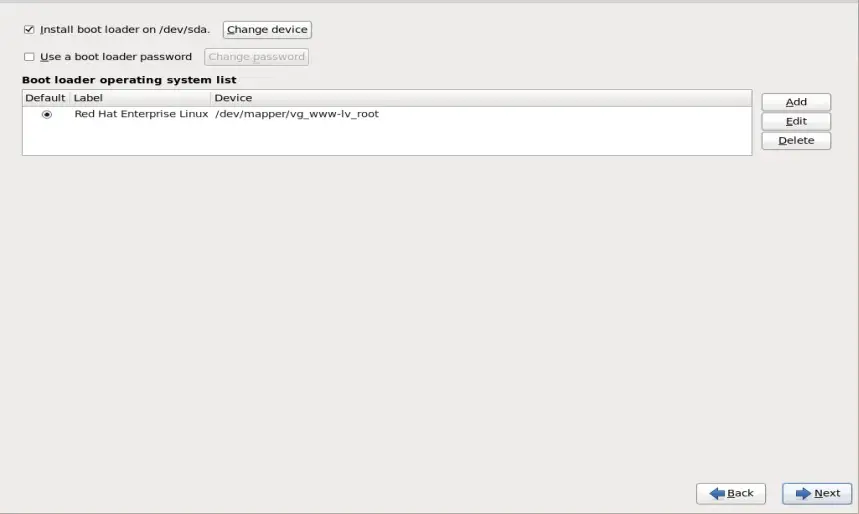



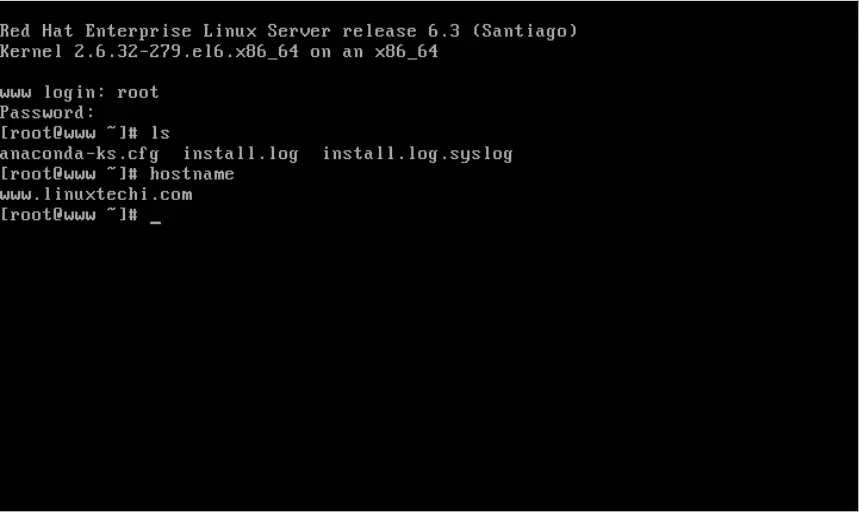
How to connect to internet? I cant be able to connect to the local network since i’ve been installed with a DESKTOP version… Please help me to make worth of it